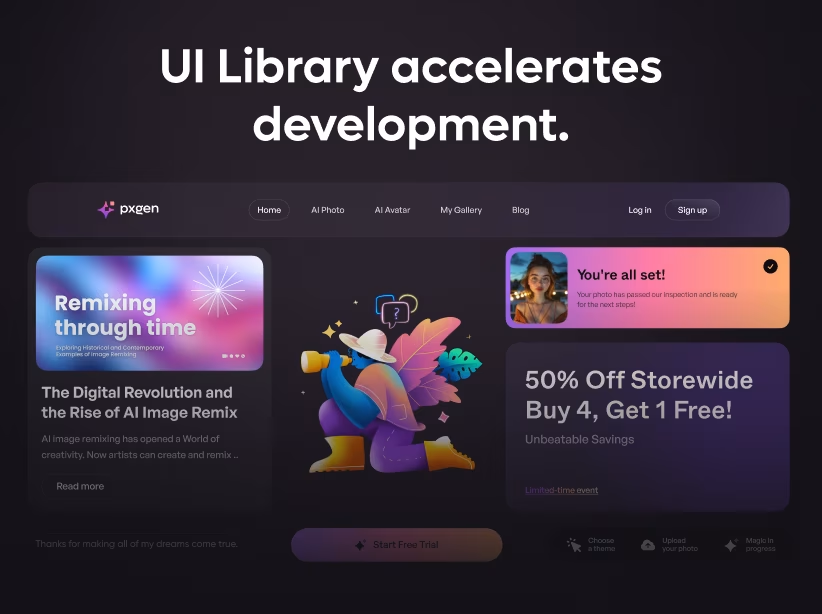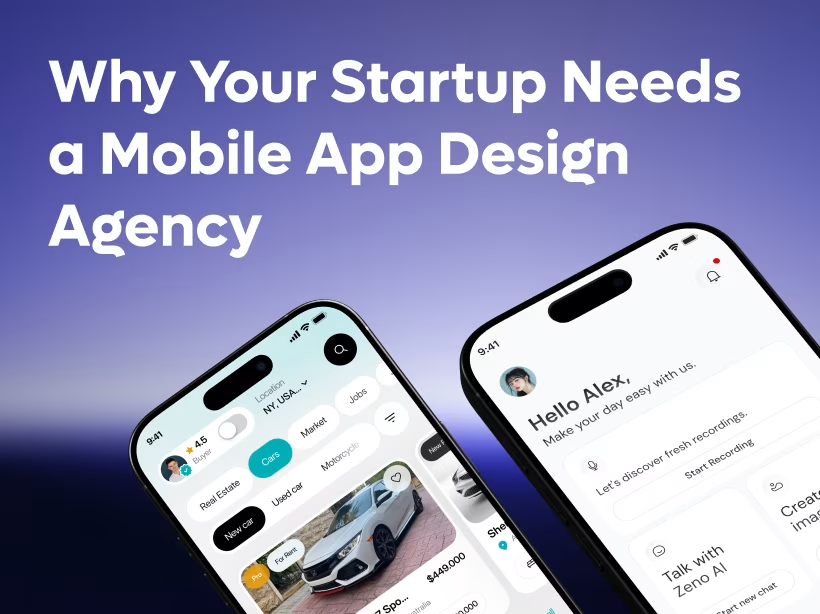Table of Contents
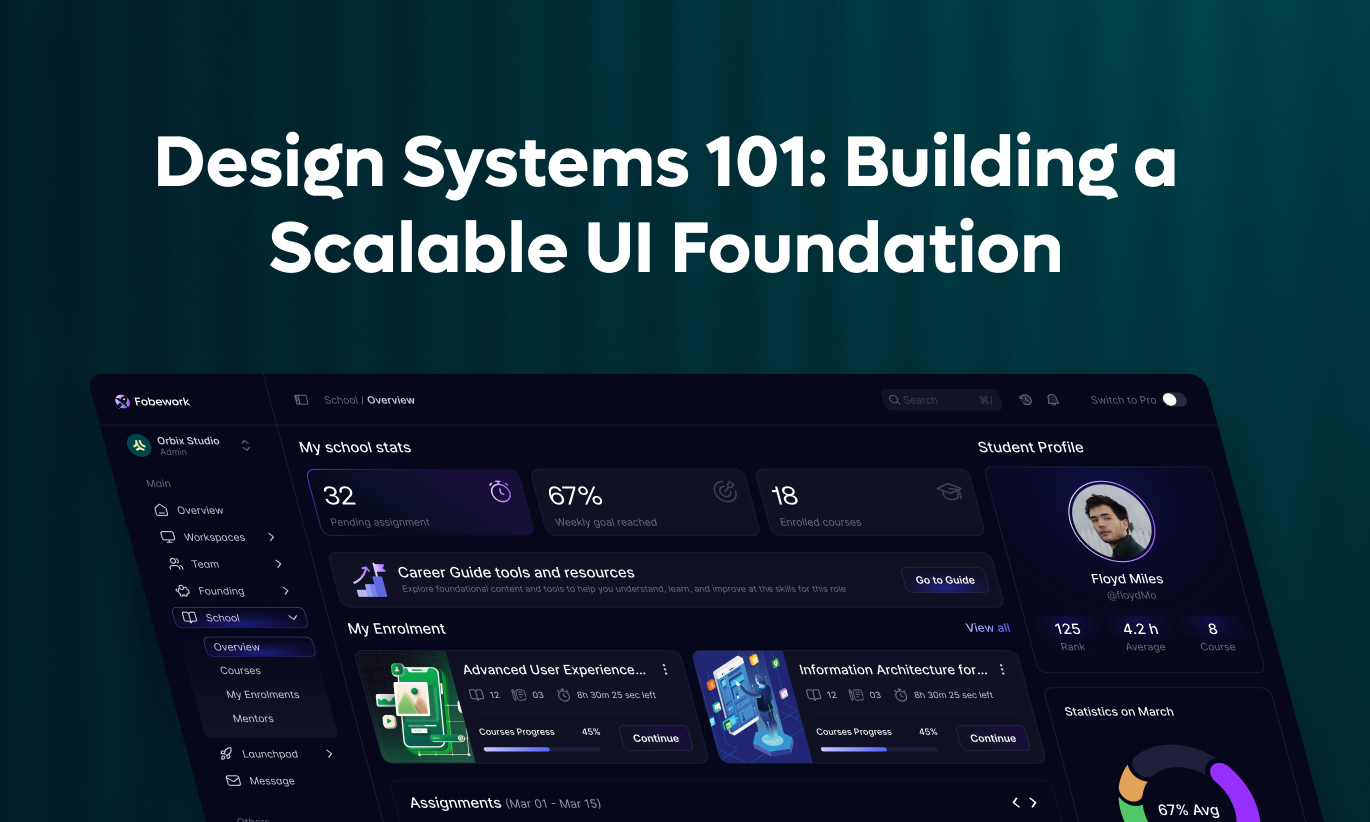
One in four adults in the United States lives with some form of disability. Globally, that’s over 1 billion people—$15\%$ of the world’s population. Yet the majority of digital products remain inaccessible to these users, creating barriers that exclude them from essential services, information, and opportunities.
Accessibility in UI/UX design isn’t just ethical—it’s good business. Companies prioritizing accessibility tap into a market with $13$ trillion in disposable income while avoiding costly lawsuits and building stronger, more inclusive brands.
This comprehensive guide explores accessibility best practices for 2025, providing actionable strategies to create digital experiences that work for everyone.
What Is a Design System and Why Your SaaS Needs One
A design system is far more than a style guide or component library. It’s a comprehensive ecosystem of reusable elements, patterns, and guidelines that enable teams to build consistent, high-quality interfaces efficiently.
Core Components of Design Systems:
Design Principles: Foundational philosophy guiding every decision. These principles inform choices when rules don’t cover specific scenarios.
Design Tokens: Fundamental design decisions stored as variables—colors, spacing, typography, shadows, and borders that can be updated centrally.
Component Library: Reusable UI elements from basic atoms (buttons, inputs) to complex organisms (navigation bars, data tables).
Pattern Library: Common interaction patterns and workflows solving recurring design problems.
Guidelines and Documentation: Usage instructions, best practices, accessibility requirements, and code examples.
Why SaaS Companies Need Design Systems:
Consistency at Scale: Without systems, each designer makes slightly different decisions. With systems, consistency happens automatically through shared components.
Development Velocity: Pre-built components reduce development time by $30-40\%$. Teams assemble interfaces rather than building from scratch.
Reduced Technical Debt: Reusable components prevent duplicate code. Updates happen centrally, fixing bugs everywhere simultaneously.
Easier Collaboration: Designers and developers share common language. Handoffs become seamless when everyone references the same components.
Faster Onboarding: New team members become productive immediately by referencing documented standards rather than learning through tribal knowledge.
Better User Experience: Consistent interfaces reduce cognitive load. Users learn patterns once and apply them throughout your product.
According to research, companies with mature design systems ship features $47\%$ faster and maintain $34\%$ higher design consistency scores compared to those without systems.
The Business Case: ROI of Design Systems
Building design systems requires upfront investment. Understanding the return justifies this resource allocation.
Time Savings: Teams using design systems report $30-40\%$ reduction in feature development time. With a 10-person product team at average $\$100,000$ salary, this saves $\$300,000-\$400,000$ annually in labor costs.
Reduced Rework: Inconsistent interfaces require expensive fixes. Design systems prevent these issues, saving $20-30\%$ of maintenance time.
Improved Productivity: Designers spend time solving user problems instead of recreating basic components. Developers focus on business logic rather than UI implementation details.
Brand Consistency: Every touchpoint reinforces brand identity. This professional polish improves conversion rates and customer perception.
Scalability Foundation: As your SaaS grows, systems enable expansion without proportional headcount increases. One designer can maintain consistency across products that previously required three.
Most SaaS companies achieve full ROI within 6-12 months through combined time savings, reduced rework, and improved team productivity.
Core Principles of Effective Design Systems
Before building components, establish foundational principles guiding all design decisions.
1. Start With Design Tokens
Design tokens are the atomic level of design systems—the fundamental design decisions powering everything else.
Color Tokens: Define primary, secondary, neutral, and semantic colors (success, error, warning, info). Use descriptive naming conventions like primary-500, neutral-200, error-light.
Typography Tokens: Specify font families, sizes, weights, line heights, and letter spacing. Create hierarchical scales: font-size-h1 through font-size-caption.
Spacing Tokens: Establish consistent rhythm using base units (typically 4px or 8px). Define scale: space-xs (4px), space-sm (8px), space-md (16px), space-lg (24px), space-xl (32px).
Border Tokens: Standardize border radii, widths, and styles. Examples: border-radius-sm (4px), border-width-default (1px).
Shadow Tokens: Create elevation system with defined shadow levels: shadow-sm, shadow-md, shadow-lg for depth hierarchy.
Why Tokens Matter: Change a token value once, update everywhere automatically. This enables rapid theming, dark mode implementation, and brand evolution without touching every component.
2. Build Component Hierarchy
Organize components using atomic design methodology for clear structure and scalability.
Atoms: Smallest indivisible elements. Buttons, inputs, labels, icons, checkboxes, radio buttons, and badges.
Molecules: Simple combinations of atoms. Form fields (label + input + error), search bars (input + button), card headers (title + avatar + date).
Organisms: Complex components built from molecules and atoms. Navigation bars, data tables, modal dialogs, multi-step forms, pricing cards.
Templates: Page-level layouts combining organisms. Dashboard layout, settings page template, profile page structure.
Pages: Specific instances of templates with real content. Actual dashboard, specific settings screen, individual profile page.
This hierarchy ensures components remain modular, reusable, and maintainable as complexity grows.
3. Design for Flexibility and Constraints
Balance flexibility enabling diverse use cases with constraints ensuring consistency.
Component Variants: Provide intentional variations serving different needs. Buttons might have primary, secondary, tertiary, and destructive variants. Don't create endless customization options—define specific use cases.
Props and Parameters: Allow controlled customization through defined properties. Size (small, medium, large), state (default, hover, active, disabled), and contextual modifiers.
Composition Over Configuration: Enable complex interfaces by combining simpler components rather than creating super-components with countless options.
Clear Boundaries: Document when to use each component versus alternatives. This prevents misuse and maintains consistency.
Practical Accessibility Best Practices for 2025
1. Design with Inclusive Color Palettes
Color choices profoundly impact accessibility. Build color systems that work for all users.
Contrast Requirements: Use automated tools like Stark or Contrast Checker during design. Test all text, icons, and interactive elements. Remember that contrast requirements apply to hover and focus states too.
Color Blindness Considerations: Approximately 8% of men and 0.5% of women have color vision deficiencies. Never rely solely on color to convey information. Use patterns, icons, or text labels alongside color.
Dark Mode Support: Implement proper dark mode with adjusted contrast ratios. Test that all content remains readable in both light and dark themes.
Orbix Approach: We build accessible color systems from the start, testing all combinations for WCAG AA compliance. For a healthcare client, we redesigned their entire color palette to meet accessibility standards while maintaining brand identity, resulting in zero accessibility-related user complaints.
2. Implement Comprehensive Keyboard Navigation
Many users navigate entirely via keyboard due to motor disabilities, visual impairments, or preference.
Focus Management: Ensure focus order follows logical reading sequence. Make focus indicators highly visible (minimum 2px outline with high contrast). Manage focus programmatically for modals, dropdowns, and dynamic content.
Skip Links: Provide skip navigation links as the first focusable element. Include "Skip to main content" and "Skip to navigation" options. Make skip links visible on focus.
Keyboard Shortcuts: For complex applications, implement keyboard shortcuts. Provide documentation for shortcuts. Ensure shortcuts don't conflict with browser or assistive technology shortcuts.
Interactive Elements: All buttons, links, and controls must be keyboard accessible. Avoid div or span elements with click handlers—use proper button or anchor elements.
3. Create Accessible Forms
Forms are critical interaction points where accessibility problems severely impact users.
Clear Labels: Associate labels with inputs using the $\text{for}$ attribute. Position labels above or beside inputs, never inside as placeholders. Keep labels visible at all times.
Error Handling: Identify errors clearly with descriptive messages. Explain how to fix errors. Use both visual indicators and text. Position error messages near related fields.
Input Types: Use appropriate HTML5 input types ($\text{email}$, $\text{tel}$, $\text{number}$, $\text{date}$). This triggers correct mobile keyboards and provides browser validation. Implement $\text{autocomplete}$ attributes for common fields like name, email, address.
Required Fields: Clearly mark required fields with both visual indicators and $\text{aria-required}$ attribute. Group related fields logically using $\text{fieldset}$ and $\text{legend}$ elements.
4. Provide Meaningful Alternative Text
$\text{Alt}$ text describes images for users who cannot see them. Quality matters tremendously.
Writing Effective Alt Text: Describe the image's purpose and context, not just visual appearance. Keep descriptions concise (typically under 125 characters). For complex images like charts, provide longer descriptions using $\text{aria-describedby}$ or $\text{longdesc}$.
Decorative Images: Use empty $\text{alt}$ attributes ($\text{alt}=""$) for purely decorative images. Don't write "Image of" or "Picture of"—screen readers announce images automatically.
Functional Images: For images that are links or buttons, describe the action, not the image. Example: Instead of "magnifying glass icon," use "Search products."
5. Build Accessible Data Tables
Tables present information efficiently but need proper structure for accessibility.
Table Headers: Use $\text{th}$ elements for headers with $\text{scope}$ attribute ($\text{col}$ or $\text{row}$). Provide captions using the $\text{caption}$ element. Use $\text{thead}$, $\text{tbody}$, and $\text{tfoot}$ to group rows semantically.
Complex Tables: For tables with multiple header levels, use $\text{id}$ and $\text{headers}$ attributes to associate cells with headers explicitly. Consider alternative presentations for very complex data.
Responsive Tables: Ensure tables remain usable on small screens. Consider transforming to definition lists or cards on mobile. Provide horizontal scroll for wide tables with clear visual indication.
6. Make Multimedia Accessible
Video and audio content require special accessibility considerations.
Captions and Subtitles: Provide accurate captions for all video content. Include speaker identification, sound effects, and music descriptions. Ensure captions are properly synchronized.
Transcripts: Offer downloadable transcripts for audio and video content. Make transcripts searchable and easy to find. Include timestamps for longer content.
Audio Descriptions: For video content where visual information isn’t conveyed through audio, provide audio descriptions. This narrates important visual details during natural pauses.
Media Controls: Ensure media players are keyboard accessible. Provide clear play, pause, volume, and seek controls. Support captions and audio description toggles.
7. Design for Cognitive Accessibility
Cognitive disabilities affect how people process information. Design interfaces that reduce cognitive load.
Clear Structure: Use consistent layouts and navigation. Break complex tasks into smaller steps. Provide clear progress indicators for multi-step processes.
Simple Language: Write concisely with short sentences. Define technical terms. Use active voice. Supplement text with icons or images.
Reduce Distractions: Minimize auto-playing content. Avoid flashing or rapidly moving elements. Provide distraction-free reading modes.
Memory Support: Don't require users to remember information from previous pages. Provide inline help and tooltips. Show password requirements during entry, not just on error.
8. Mobile Accessibility Considerations
Mobile devices present unique accessibility challenges requiring specific attention.
Touch Targets: Maintain minimum $44 \times 44$ pixel touch targets. Provide adequate spacing between interactive elements (minimum 8 pixels). Consider thumb zones for primary actions.
Gestures: Provide alternatives to complex gestures. Support both swipe and button navigation. Avoid requiring multi-finger gestures without alternatives.
Orientation: Support both portrait and landscape orientations unless specific orientation is essential. Don't restrict orientation unnecessarily.
Screen Reader Support: Test with mobile screen readers (VoiceOver on iOS, TalkBack on Android). Ensure proper reading order. Provide meaningful element labels.
Testing for Accessibility
Building accessible interfaces requires comprehensive testing throughout the design and development process.
Automated Testing: Use tools like Axe, WAVE, or Lighthouse to identify common issues. Automated testing catches approximately $30-40\%$ of accessibility problems. Run automated tests on every build.
Manual Testing: Navigate entirely via keyboard. Test with screen readers. Verify color contrast manually. Check zoom functionality up to $200\%$.
User Testing: Include users with disabilities in usability testing. Recruit participants using various assistive technologies. Pay participants fairly for their time and expertise.
Accessibility Audits: Conduct regular comprehensive audits using WCAG criteria. Document findings and remediation plans. Track progress toward compliance goals.
Common Accessibility Mistakes to Avoid
Mistake 1: Relying Solely on Automated Testing Automated tools miss $60-70\%$ of accessibility issues. Combine automated testing with manual evaluation and user testing.
Mistake 2: Treating Accessibility as Final Polish Accessibility retrofitted after design completion costs $10 \text{x}$ more than building it in from the start. Integrate accessibility into every design decision.
Mistake 3: Assuming Compliance Equals Usability Meeting WCAG criteria doesn’t guarantee good user experience. Test with real users to ensure practical usability.
Mistake 4: Using ARIA Incorrectly Improper ARIA implementation creates worse experiences than no ARIA. Follow the first rule of ARIA: Don't use ARIA if you can use semantic HTML instead.
Mistake 5: Ignoring Mobile Accessibility Mobile users include many people with disabilities. Test accessibility on actual mobile devices, not just desktop browsers.
Ready to Build Truly Accessible Experiences?
Creating accessible digital products requires expertise, commitment, and ongoing effort. However, the benefits—expanded market reach, legal compliance, improved usability, and positive brand reputation—far exceed the investment.
At Orbix, accessibility is fundamental to our design process, not an afterthought. Every project we undertake meets WCAG AA standards minimum, with many achieving AAA compliance for critical features. Our team includes accessibility specialists who ensure your products work beautifully for all users.
Our Accessibility Services:
- Accessibility Audits: Comprehensive WCAG 2.2 evaluation with detailed remediation roadmaps
- Accessible Design: Built-in accessibility from initial concepts through final implementation
- Remediation Services: Fix accessibility issues in existing products efficiently
- Team Training: Educate your designers and developers on accessibility best practices
- User Testing: Connect with users with disabilities for authentic feedback
- Compliance Documentation: VPAT and accessibility conformance reporting
Let's discuss your product's accessibility and create a roadmap for inclusive design that serves all users while meeting legal requirements.
Fresh UI/UX Ideas, Straight to Your Inbox