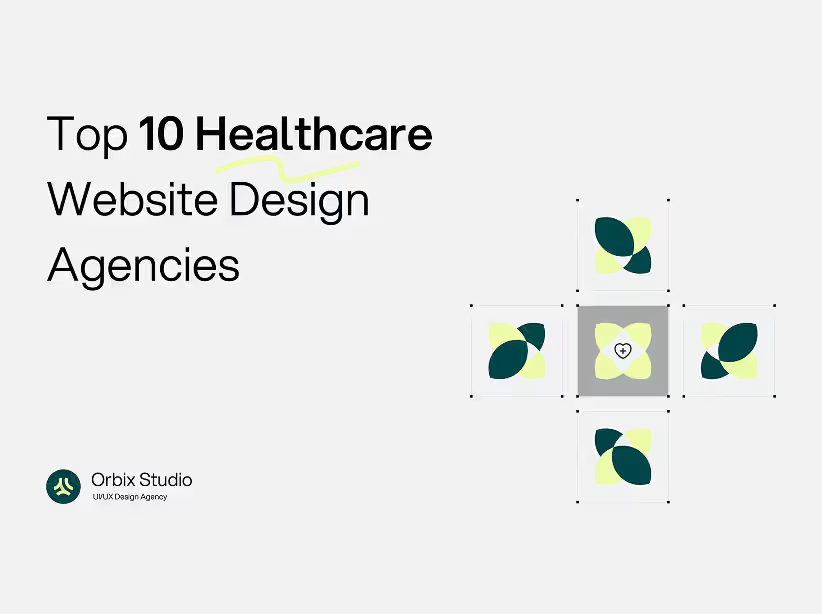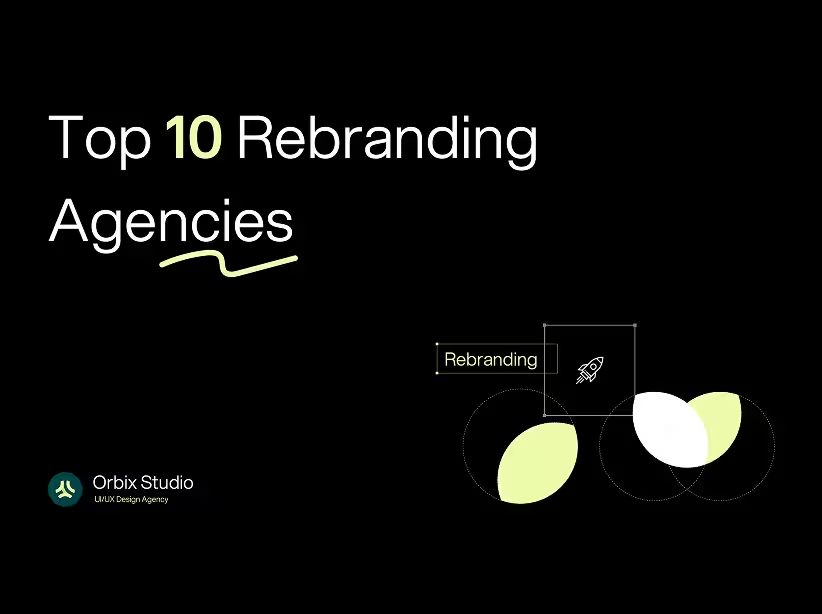Table of Contents
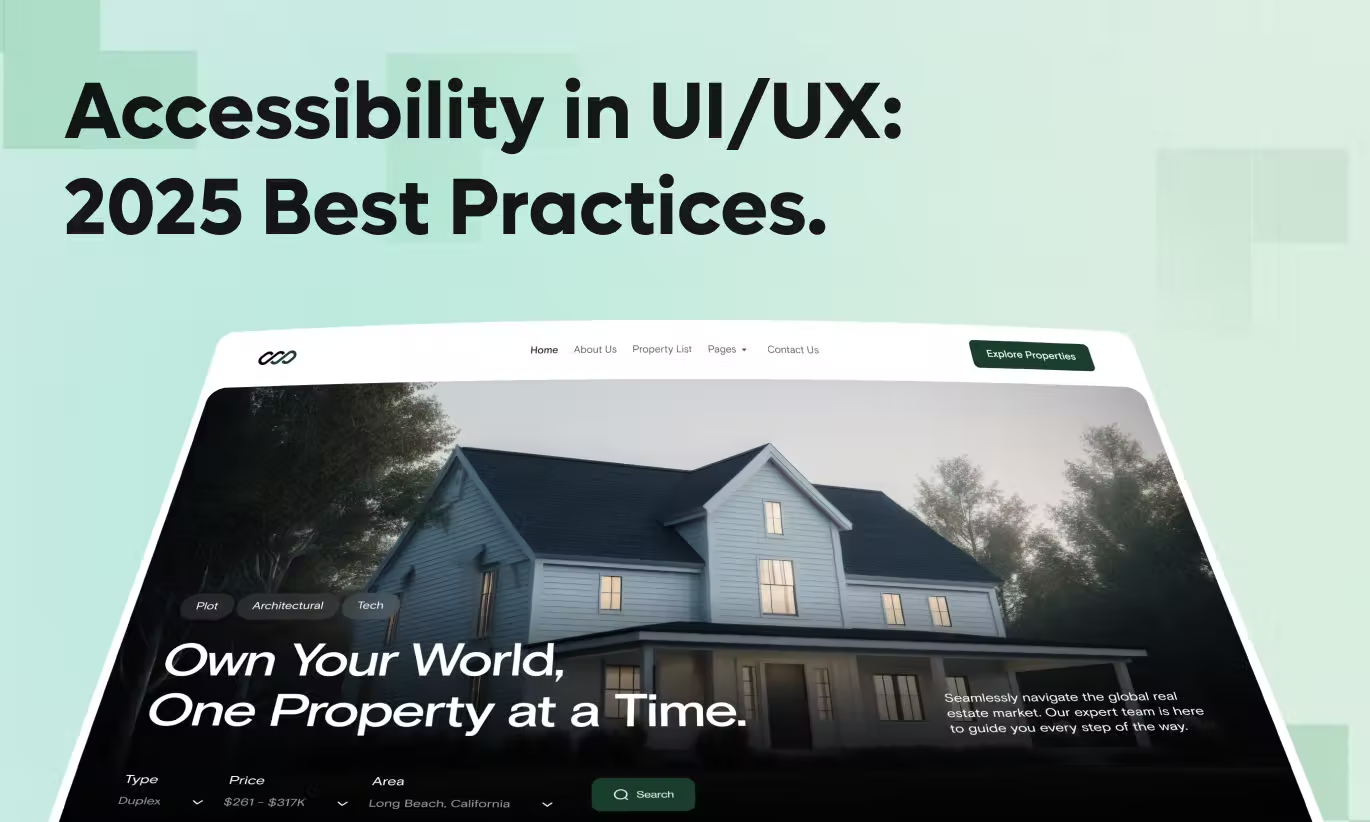
One in four adults in the United States lives with some form of disability. Globally, that's over 1 billion people—15% of the world's population. Yet the majority of digital products remain inaccessible to these users, creating barriers that exclude them from essential services, information, and opportunities.
Accessibility in UI/UX design isn't just ethical—it's good business. Companies prioritizing accessibility tap into a market with $13 trillion in disposable income while avoiding costly lawsuits and building stronger, more inclusive brands.
This comprehensive guide explores accessibility best practices for 2025, providing actionable strategies to create digital experiences that work for everyone.
Why Accessibility Matters More Than Ever in 2025
The accessibility landscape has evolved significantly. Legal requirements have strengthened, user expectations have risen, and technology has made inclusive design more achievable.
Legal Compliance: The Americans with Disabilities Act (ADA) now applies to websites and mobile apps. Accessibility lawsuits increased 14% in 2024, with companies facing settlements ranging from $10,000 to millions. The European Accessibility Act becomes fully enforceable in 2025, expanding requirements globally.
Market Opportunity: The disability market represents $13 trillion in annual disposable income. Accessible products don't just serve disabled users—they improve experiences for elderly users, people with temporary impairments, and users in challenging environments.
SEO Benefits: Accessibility improvements directly enhance search engine optimization. Proper heading structures, alt text, and semantic HTML help search engines understand and rank content better.
Enhanced Usability: Accessible design principles benefit everyone. Clear contrast helps users in bright sunlight. Keyboard navigation supports power users. Simple language improves comprehension across education levels.
Brand Reputation: Companies known for accessibility build stronger brand loyalty and positive public perception. Inaccessible products generate negative press and social media backlash.

Understanding WCAG Guidelines for 2025
The Web Content Accessibility Guidelines (WCAG) provide the foundation for accessible design. WCAG 2.2, released in 2023, introduced new success criteria particularly relevant for mobile and authentication experiences.
1.WCAG Conformance Levels:
Level A (Minimum): Basic accessibility features. Essential but insufficient for good user experience. Includes keyboard accessibility and text alternatives for images.
Level AA (Recommended): Standard target for most organizations. Includes contrast requirements, error identification, and consistent navigation. Most accessibility lawsuits reference Level AA compliance.
Level AAA (Enhanced): Highest level of accessibility. Often challenging to achieve for all content. Includes sign language interpretation and extended audio descriptions.
New in WCAG 2.2: Focus appearance requirements ensuring keyboard focus is clearly visible. Dragging movements have accessible alternatives. Consistent help mechanisms across pages. Redundant entry prevention reducing repeated data input. Accessible authentication without cognitive function tests.
Most organizations should target Level AA compliance with selective AAA features where feasible.
2. Automated Asset Creation and Management
Creating and managing design assets consumes significant time. AI automates much of this workflow.
Image Generation and Editing: Tools like Midjourney, DALL-E, and Adobe Firefly create custom imagery matching your specific needs. Need a hero image showing "diverse team collaborating in modern office"? Generate it in seconds rather than searching stock photos for hours.
Icon Design: AI tools create icon sets maintaining consistent style. Specify "minimalist line icons for productivity app" and receive complete sets matching your design system.
Asset Resizing: Automatically generate all required image sizes for responsive designs. AI intelligently crops and scales images for different breakpoints.
Background Removal: Instantly remove backgrounds from product photos or user images without tedious manual editing.
Image Enhancement: AI upscales low-resolution images, fixes lighting issues, and improves overall quality automatically.
3. User Research and Testing Automation
Understanding users typically requires extensive time and resources. AI makes user research more accessible and actionable.
Automated Usability Testing: Tools like Maze and UserTesting with AI analyze user session recordings, identifying pain points, confusion patterns, and drop-off locations automatically.
Sentiment Analysis: AI analyzes user feedback, reviews, and support tickets to identify common themes and emotional reactions. This surfaces insights from thousands of data points humans couldn't process manually.
Heatmap Analysis: AI interprets heatmap data, identifying patterns and suggesting design improvements based on where users actually look and click.
A/B Test Optimization: AI platforms like Google Optimize with AI automatically identify winning variations faster and suggest next experiments based on results.
Predictive Analytics: AI predicts how design changes will impact key metrics before launching, reducing risk of negative impacts.
4. Content Creation and Optimization
Content is inseparable from design. AI streamlines content workflows significantly.
Microcopy Writing: Generate button labels, error messages, and interface text that's clear and on-brand. AI understands context and suggests appropriate tone.
Content Length Optimization: AI identifies when text is too long for layouts and suggests concise alternatives maintaining the message.
Localization: Automatically translate interface content while maintaining cultural appropriateness and proper string lengths for layouts.
SEO Optimization: AI analyzes content for search optimization, suggesting improvements without compromising user experience.
Placeholder Content: Generate realistic placeholder text, user names, and data that matches your actual use cases during prototyping.
5. Accessibility Testing and Compliance
Making designs accessible requires extensive knowledge and testing. AI democratizes accessibility.
Contrast Checking: AI automatically identifies insufficient color contrast and suggests compliant alternatives maintaining your design aesthetic.
Alt Text Generation: AI generates descriptive alt text for images, though human review ensures accuracy and context.
Screen Reader Testing: AI simulates screen reader experience, identifying issues with navigation order, labeling, and semantic structure.
Keyboard Navigation: Automatically test whether all functionality is accessible via keyboard, flagging issues early.
WCAG Compliance: AI audits designs against WCAG guidelines, providing detailed reports with specific remediation steps.
6. Design Systems and Component Management
Maintaining design systems grows complex as products scale. AI helps manage consistency.
Component Matching: AI identifies when designers create components similar to existing system components, suggesting reuse instead of duplication.
Style Consistency: Automatically flag when designs deviate from design tokens, spacing systems, or typography scales.
Usage Analytics: Track which components get used most, informing decisions about deprecation and optimization.
Documentation Generation: AI generates initial component documentation from design files, reducing manual documentation burden.
Version Control: Intelligently track design changes, flagging significant updates that require stakeholder review or developer notification.
Core Accessibility Principles: POUR Framework
WCAG organizes around four principles forming the acronym POUR. Understanding these guides all accessibility decisions.
Perceivable: Information Must Be Presentable
Users must be able to perceive all information regardless of sensory abilities.
Text Alternatives: Provide alt text for images, transcripts for audio, and captions for video. Alt text should convey meaning and context, not just describe visually. For decorative images, use empty alt attributes (alt="") so screen readers skip them.
Color and Contrast: Maintain minimum 4.5:1 contrast ratio for normal text and 3:1 for large text (18pt+). Never use color alone to convey information—combine with icons, patterns, or text. Test designs with color blindness simulators.
Adaptable Content: Ensure content works when zoomed to 200% without horizontal scrolling. Support browser text sizing. Design responsive layouts that adapt to different screen sizes and orientations.
Distinguishable Elements: Make it easy to separate foreground from background. Provide sufficient spacing between interactive elements. Ensure audio doesn't auto-play or provide controls to stop it.
Operable: Users Must Navigate and Interact
All functionality must be operable regardless of input method.
Keyboard Accessibility: Every function accessible via mouse must work with keyboard alone. Implement logical tab order following visual flow. Ensure focus indicators are clearly visible with minimum 3:1 contrast against background.
Sufficient Time: Avoid time limits or allow users to extend them. Never auto-refresh content without user control. Provide pause, stop, or hide controls for moving content.
Navigation Aids: Include skip links to bypass repetitive navigation. Provide clear focus indicators. Use descriptive link text instead of "click here." Implement breadcrumbs for deep hierarchies.
Motion and Animation: Respect prefers-reduced-motion system setting. Avoid content that flashes more than three times per second. Provide alternatives to gesture-based interactions like drag-and-drop.
Understandable: Content Must Be Comprehensible
Information and interface operation must be understandable to all users.
Readable Text: Write in clear, simple language appropriate for your audience. Define jargon and abbreviations on first use. Maintain reading level appropriate for content purpose (typically 8th-9th grade for general audiences).
Predictable Behavior: Maintain consistent navigation across pages. Keep interface components in consistent locations. Don't change context unexpectedly (opening new windows without warning).
Input Assistance: Provide clear labels for form fields. Show error messages that identify problems and suggest solutions. Implement inline validation to catch errors early. Provide confirmation for significant actions like deletions or purchases.
Error Prevention: For legal, financial, or data-submission actions, provide review screens before final submission. Allow users to reverse or confirm destructive actions.
Robust: Content Must Work Across Technologies
Content must work with current and future assistive technologies.
Valid HTML: Use semantic HTML elements correctly (header, nav, main, article, aside, footer). Validate markup to ensure compatibility. Properly structure headings hierarchically (H1, H2, H3).
ARIA When Needed: Use ARIA (Accessible Rich Internet Applications) attributes to enhance semantics when HTML alone is insufficient. Properly implement ARIA roles, states, and properties. Never use ARIA to override native HTML semantics.
Compatible with Assistive Technologies: Test with screen readers (NVDA, JAWS, VoiceOver). Support browser zoom and text sizing. Ensure functionality works across devices and input methods.
Practical Accessibility Best Practices for 2025
1. Design with Inclusive Color Palettes
Color choices profoundly impact accessibility. Build color systems that work for all users.
Contrast Requirements: Use automated tools like Stark or Contrast Checker during design. Test all text, icons, and interactive elements. Remember that contrast requirements apply to hover and focus states too.
Color Blindness Considerations: Approximately 8% of men and 0.5% of women have color vision deficiencies. Never rely solely on color to convey information. Use patterns, icons, or text labels alongside color.
Dark Mode Support: Implement proper dark mode with adjusted contrast ratios. Test that all content remains readable in both light and dark themes.
Orbix Approach: We build accessible color systems from the start, testing all combinations for WCAG AA compliance. For a healthcare client, we redesigned their entire color palette to meet accessibility standards while maintaining brand identity, resulting in zero accessibility-related user complaints.
2. Implement Comprehensive Keyboard Navigation
Many users navigate entirely via keyboard due to motor disabilities, visual impairments, or preference.
Focus Management: Ensure focus order follows logical reading sequence. Make focus indicators highly visible (minimum 2px outline with high contrast). Manage focus programmatically for modals, dropdowns, and dynamic content.
Skip Links: Provide skip navigation links as the first focusable element. Include "Skip to main content" and "Skip to navigation" options. Make skip links visible on focus.
Keyboard Shortcuts: For complex applications, implement keyboard shortcuts. Provide documentation for shortcuts. Ensure shortcuts don't conflict with browser or assistive technology shortcuts.
Interactive Elements: All buttons, links, and controls must be keyboard accessible. Avoid div or span elements with click handlers—use proper button or anchor elements.
3. Create Accessible Forms
Forms are critical interaction points where accessibility problems severely impact users.
Clear Labels: Associate labels with inputs using the for attribute. Position labels above or beside inputs, never inside as placeholders. Keep labels visible at all times.
Error Handling: Identify errors clearly with descriptive messages. Explain how to fix errors. Use both visual indicators and text. Position error messages near related fields.
Input Types: Use appropriate HTML5 input types (email, tel, number, date). This triggers correct mobile keyboards and provides browser validation. Implement autocomplete attributes for common fields like name, email, address.
Required Fields: Clearly mark required fields with both visual indicators and aria-required attribute. Group related fields logically using fieldset and legend elements.
4. Provide Meaningful Alternative Text
Alt text describes images for users who cannot see them. Quality matters tremendously.
Writing Effective Alt Text: Describe the image's purpose and context, not just visual appearance. Keep descriptions concise (typically under 125 characters). For complex images like charts, provide longer descriptions using aria-describedby or longdesc.
Decorative Images: Use empty alt attributes (alt="") for purely decorative images. Don't write "image of" or "picture of"—screen readers announce images automatically.
Functional Images: For images that are links or buttons, describe the action, not the image. Example: Instead of "magnifying glass icon," use "Search products."
5. Build Accessible Data Tables
Tables present information efficiently but need proper structure for accessibility.
Table Headers: Use the elements for headers with scope attribute (col or row). Provide captions using the caption element. Use thead, tbody, and tfoot to group rows semantically.
Complex Tables: For tables with multiple header levels, use id and headers attributes to associate cells with headers explicitly. Consider alternative presentations for very complex data.
Responsive Tables: Ensure tables remain usable on small screens. Consider transforming to definition lists or cards on mobile. Provide horizontal scroll for wide tables with clear visual indication.
6. Make Multimedia Accessible
Video and audio content require special accessibility considerations.
Captions and Subtitles: Provide accurate captions for all video content. Include speaker identification, sound effects, and music descriptions. Ensure captions are properly synchronized.
Transcripts: Offer downloadable transcripts for audio and video content. Make transcripts searchable and easy to find. Include timestamps for longer content.
Audio Descriptions: For video content where visual information isn't conveyed through audio, provide audio descriptions. This narrates important visual details during natural pauses.
Media Controls: Ensure media players are keyboard accessible. Provide clear play, pause, volume, and seek controls. Support captions and audio description toggles.
7. Design for Cognitive Accessibility
Cognitive disabilities affect how people process information. Design interfaces that reduce cognitive load.
Clear Structure: Use consistent layouts and navigation. Break complex tasks into smaller steps. Provide clear progress indicators for multi-step processes.
Simple Language: Write concisely with short sentences. Define technical terms. Use active voice. Supplement text with icons or images.
Reduce Distractions: Minimize auto-playing content. Avoid flashing or rapidly moving elements. Provide distraction-free reading modes.
Memory Support: Don't require users to remember information from previous pages. Provide inline help and tooltips. Show password requirements during entry, not just on error.
8. Mobile Accessibility Considerations
Mobile devices present unique accessibility challenges requiring specific attention.
Touch Targets: Maintain minimum 44x44 pixel touch targets. Provide adequate spacing between interactive elements (minimum 8 pixels). Consider thumb zones for primary actions.
Gestures: Provide alternatives to complex gestures. Support both swipe and button navigation. Avoid requiring multi-finger gestures without alternatives.
Orientation: Support both portrait and landscape orientations unless specific orientation is essential. Don't restrict orientation unnecessarily.
Screen Reader Support: Test with mobile screen readers (VoiceOver on iOS, TalkBack on Android). Ensure proper reading order. Provide meaningful element labels.
Testing for Accessibility
Building accessible interfaces requires comprehensive testing throughout the design and development process.
Automated Testing: Use tools like Axe, WAVE, or Lighthouse to identify common issues. Automated testing catches approximately 30-40% of accessibility problems. Run automated tests on every build.
Manual Testing: Navigate entirely via keyboard. Test with screen readers. Verify color contrast manually. Check zoom functionality up to 200%.
User Testing: Include users with disabilities in usability testing. Recruit participants using various assistive technologies. Pay participants fairly for their time and expertise.
Accessibility Audits: Conduct regular comprehensive audits using WCAG criteria. Document findings and remediation plans. Track progress toward compliance goals.
Common Accessibility Mistakes to Avoid
Mistake 1: Relying Solely on Automated Testing Automated tools miss 60-70% of accessibility issues. Combine automated testing with manual evaluation and user testing.
Mistake 2: Treating Accessibility as Final Polish Accessibility retrofitted after design completion costs 10x more than building it in from the start. Integrate accessibility into every design decision.
Mistake 3: Assuming Compliance Equals Usability Meeting WCAG criteria doesn't guarantee good user experience. Test with real users to ensure practical usability.
Mistake 4: Using ARIA Incorrectly Improper ARIA implementation creates worse experiences than no ARIA. Follow the first rule of ARIA: Don't use ARIA if you can use semantic HTML instead.
Mistake 5: Ignoring Mobile Accessibility Mobile users include many people with disabilities. Test accessibility on actual mobile devices, not just desktop browsers.
Ready to Build Truly Accessible Experiences?
Creating accessible digital products requires expertise, commitment, and ongoing effort. However, the benefits—expanded market reach, legal compliance, improved usability, and positive brand reputation—far exceed the investment.
At Orbix, accessibility is fundamental to our design process, not an afterthought. Every project we undertake meets WCAG AA standards minimum, with many achieving AAA compliance for critical features. Our team includes accessibility specialists who ensure your products work beautifully for all users.
Our Accessibility Services:
✓ Accessibility Audits: Comprehensive WCAG 2.2 evaluation with detailed remediation roadmaps
✓ Accessible Design: Built-in accessibility from initial concepts through final implementation
✓ Remediation Services: Fix accessibility issues in existing products efficiently
✓ Team Training: Educate your designers and developers on accessibility best practices
✓ User Testing: Connect with users with disabilities for authentic feedback
✓ Compliance Documentation: VPAT and accessibility conformance reporting
Let's discuss your product's accessibility and create a roadmap for inclusive design that serves all users while meeting legal requirements.